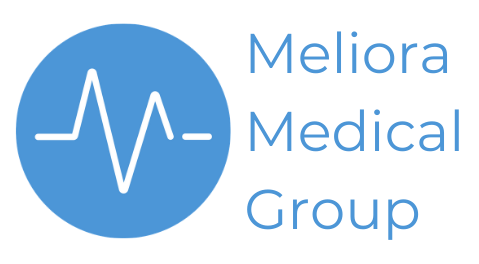
Return2Play is the trading name for the Sports Medicine service provided by Meliora Medical Group.
Other services include general medical services for schools and lifestyle medicine services. For more information, please visit the Meliora Medical Group website.
Visit melioramedicalgroup.co.uk